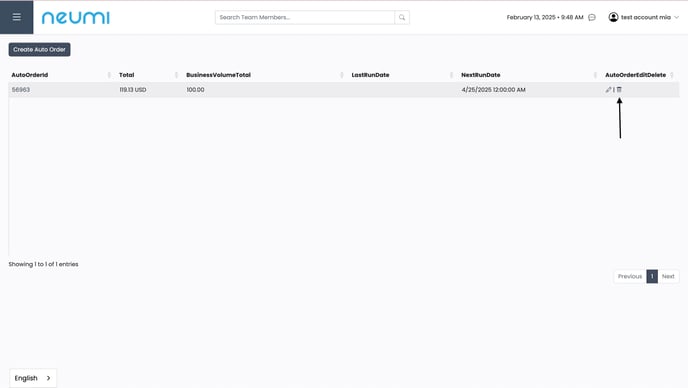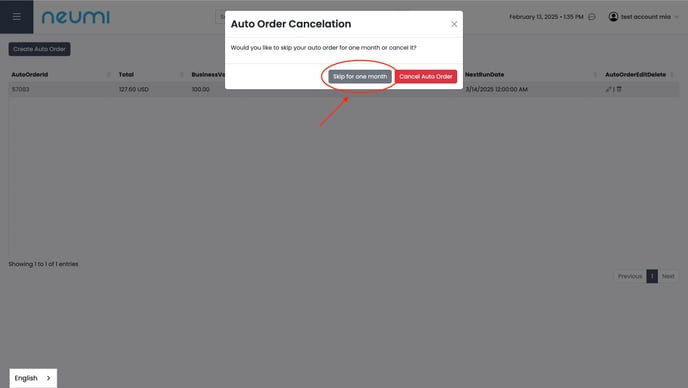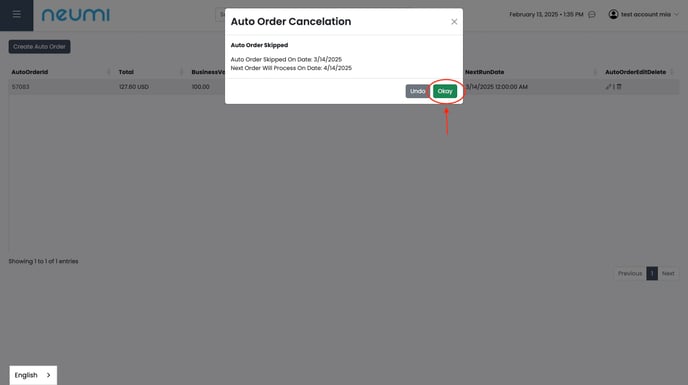- Help Center
- Orders
- Subscriptions
Can I skip a month on my subscription rather than cancel it?
Yes! Once you log in to your Backoffice, please follow the instructions to skip a month:
1. Login to your back office at office.neumi.com 
2. Once you’re logged in, press the three lines in the top left corner and select “orders”

4. This will bring you to the autoship page, on the far right you will see a garbage bin, to skip one month, press the garbage bin then select the option “skip for one month” then confirm that the date for the following month is correct by pressing “okay”